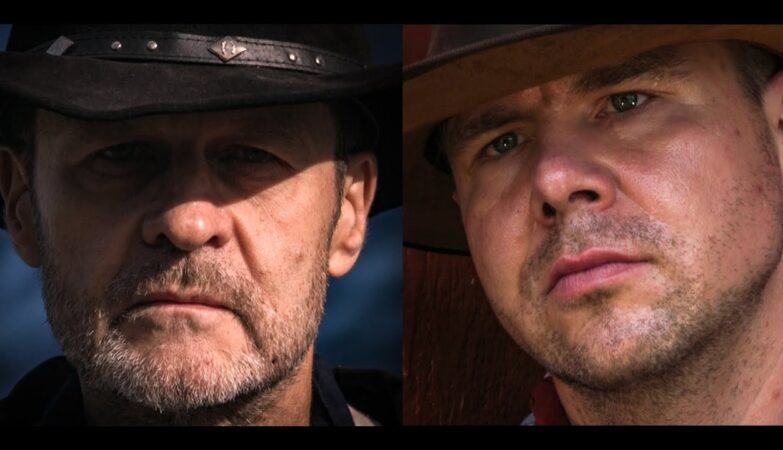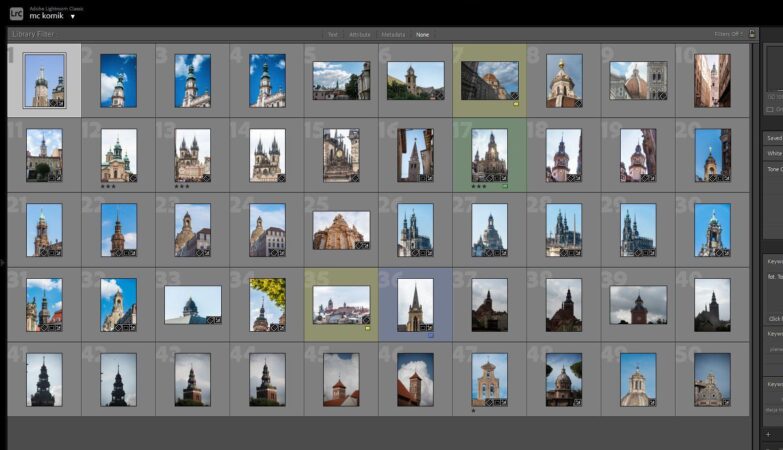| Remove portrait backgrounds easily Now you can select a human in your photo and automatically remove the background behind them — no tedious editing required. Achieve precise selections, enjoy a smart refinement brush, and save the portrait as a separate PNG file to use as you please. Note: you won’t find this feature as a separate tool, but it’s available within the Masking options. Enjoy better Layers workflow Additionally, there are lots of improvements for your Layers workflow. Now you can: • Enjoy RAW files support in Layers • On added Layers, use Fit, Fill, and Stretch in Image mapping and retain the desired proportions • Reorder Layers as you wish • Double-click the slider button to reset the Layer opacity to the default setting. Export PNG, TIFF, and JPEG2000 files with saved transparency (only when using Luminar Neo as a standalone app). Discover interface improvements Plus, there are lots of small tweaks throughout the app that make the interface even more pleasant. In Tools there are now collapsing groups so that you can access the needed tools faster. You’ll also see an updated interface for Crop AI tools, and small changes to the Erase button. Lots of bug fixes On macOS now you can: • Correctly display the choose subject functionality in the Vignette tool on added Layers • Get a clear photo preview in the grid even if the preview size is more than 600px • Press Clear mask and the selected categories in Mask AI will be unselected • Save only images containing edits as Presets • View correct German and Ukrainian localizations in the Graphics section of preferences • Reopen Luminar without showing a previously hidden Filmstrip |
On Windows now you can:
• Correctly display the choose subject functionality in the Vignette tool on added Layers
• Get a notification if you have Iris XE graphics with old drivers installed
• Launch Luminar Neo faster even if you have an inactive network drive connected
• See the Histogram working correctly when you launch the application
• Use the sliders in the Landscape Tool without activating the Foliage Hue slider
• Open Luminar twice as a plugin with smart objects and see your previous Erase edits as expected
• Use the desired brush size in Erase without the size changing when you navigate to the Edits tab and back to the Tools tab
• Press Clear mask and the selected categories in Mask AI will be unselected